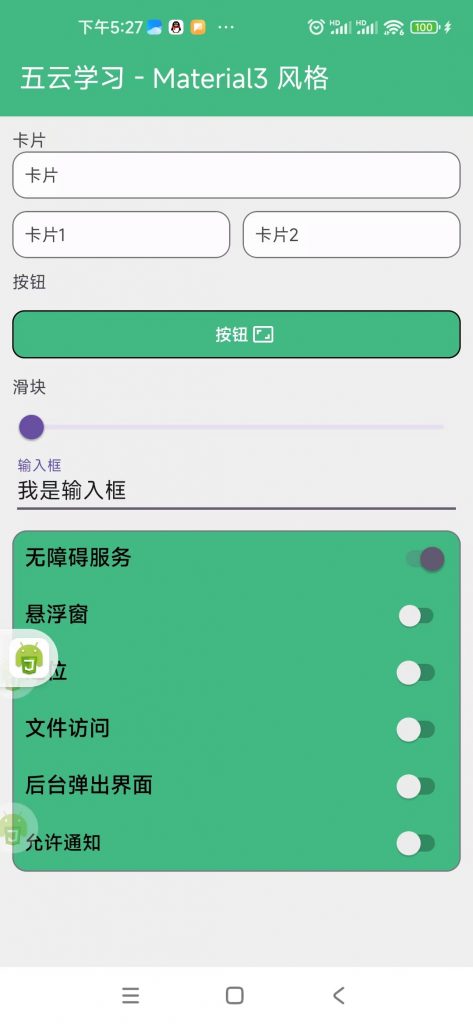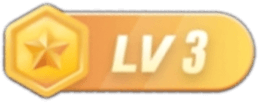演示

代码
'ui';
const Snackbar = com.google.android.material.snackbar.Snackbar;
activity.setTheme(com.google.android.material.R$style.Theme_Material3_Light_NoActionBar);
var testPage = ui.inflate(
<vertical>
<appbar bg="#42b983">
<toolbar id="toolbar" title="五云学习 - Material3 风格"></toolbar>
</appbar>
<vertical id="root" padding="10" bg="#efefef" w="*" h="*">
<text>卡片</text>
<com.google.android.material.card.MaterialCardView>
<vertical padding="10">
<text>卡片</text>
</vertical>
</com.google.android.material.card.MaterialCardView>
<View h="10" />
<horizontal>
<com.google.android.material.card.MaterialCardView w="0" layout_weight="1">
<vertical padding="10">
<text>卡片1</text>
</vertical>
</com.google.android.material.card.MaterialCardView>
<com.google.android.material.card.MaterialCardView w="0" layout_weight="1" marginLeft="10">
<vertical padding="10">
<text>卡片2</text>
</vertical>
</com.google.android.material.card.MaterialCardView>
</horizontal>
<View h="10" />
<text>按钮</text>
<com.google.android.material.button.MaterialButton id="action" icon="@drawable/ic_aspect_ratio_black_48dp" iconGravity="4" iconTint="#ff0000" strokeColor="#ff0000" backgroundTint="#42b983" strokeWidth="1dp" cornerRadius="10dp" w="*" text="按钮 " marginTop="10" textSize="14" />
<com.google.android.material.button.MaterialButton id="main" icon="@drawable/ic_home_black_48dp" iconGravity="2" iconTint="#ff0000" strokeColor="#ff0000" backgroundTint="#42b983" strokeWidth="1dp" cornerRadius="10dp" w="*" text="进入首页" marginTop="10" textSize="14" />
<View h="10" />
<text>滑块</text>
<com.google.android.material.slider.Slider valueFrom="0.0" valueTo="100.0" />
<com.google.android.material.textfield.TextInputLayout hint="输入框">
<com.google.android.material.textfield.TextInputEditText />
</com.google.android.material.textfield.TextInputLayout>
<com.google.android.material.card.MaterialCardView backgroundTint="#42b983" marginTop="10">
<vertical>
<horizontal padding="10">
<text gravity="left|center" textSize="18" textStyle="bold" textColor="black" w="0" layout_weight="1">
无障碍服务
</text>
<Switch id="accessibilityService" thumbTint="#ff0000" trackTint="#42b983" />
</horizontal>
<horizontal padding="10">
<text gravity="left|center" textSize="18" textStyle="bold" textColor="black" w="0" layout_weight="1">
悬浮窗
</text>
<Switch id="overlayPermission" scaleY="0.9" scaleX="0.9" />
</horizontal>
<horizontal padding="10">
<text gravity="left|center" textSize="18" textStyle="bold" textColor="black" w="0" layout_weight="1">
定位
</text>
<Switch id="locationPermission" />
</horizontal>
<horizontal padding="10">
<text gravity="left|center" textSize="18" textStyle="bold" textColor="black" w="0" layout_weight="1">
文件访问
</text>
<Switch id="fileAccessPermission" />
</horizontal>
<horizontal padding="10">
<text gravity="left|center" textSize="18" textStyle="bold" textColor="black" w="0" layout_weight="1">
后台弹出界面
</text>
<Switch id="backgroundPopupPermission" />
</horizontal>
<horizontal padding="10">
<text gravity="left|center" textSize="16" textStyle="bold" textColor="black" w="0" layout_weight="1">
允许通知
</text>
<Switch id="notificationPermission" />
</horizontal>
</vertical>
</com.google.android.material.card.MaterialCardView>
</vertical>
</vertical>
);
var mainPage = ui.inflate(
<vertical layout_gravity="center">
<text textSize="20" gravity="center">
Hi~ welcome to 首页
</text>
</vertical>
);
ui.statusBarColor('#42b983');
ui.setContentView(testPage);
testPage.action.on('click', function () {
Snackbar.make(testPage.action, '显示Snackbar', Snackbar.LENGTH_SHORT).show();
});
testPage.main.on('click', function () {
ui.setContentView(mainPage);
ui.emitter.once('back_pressed', function (e) {
e.consumed = true;
ui.setContentView(testPage);
});
});